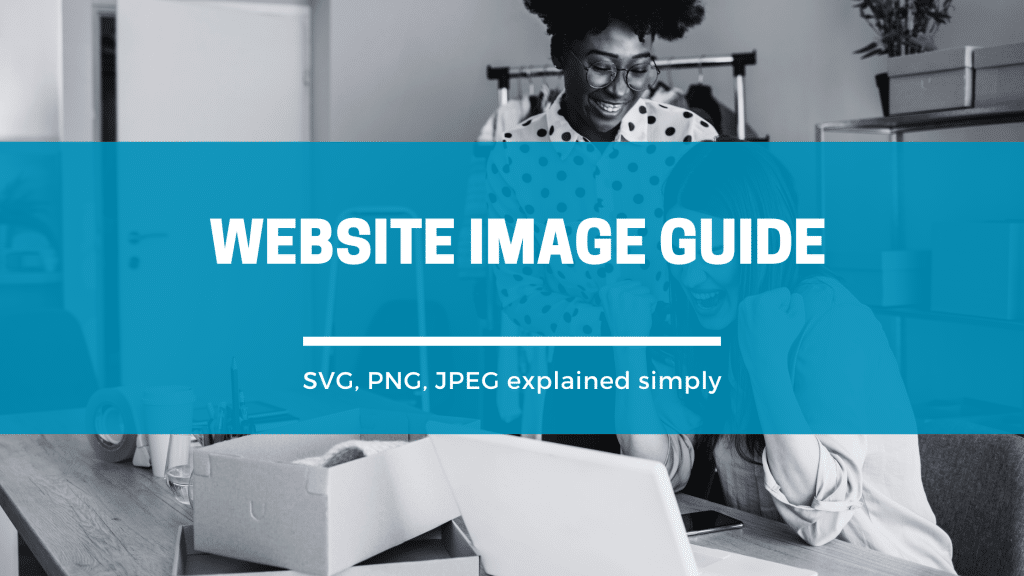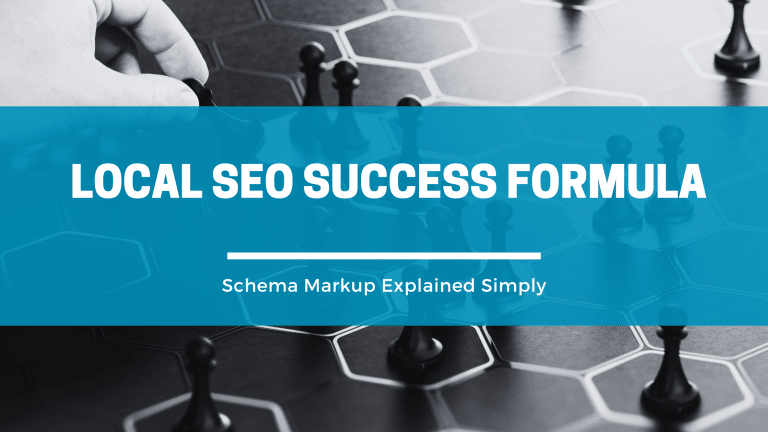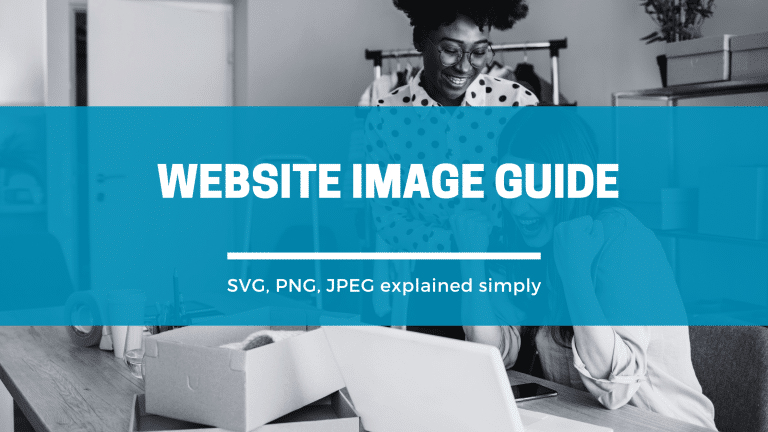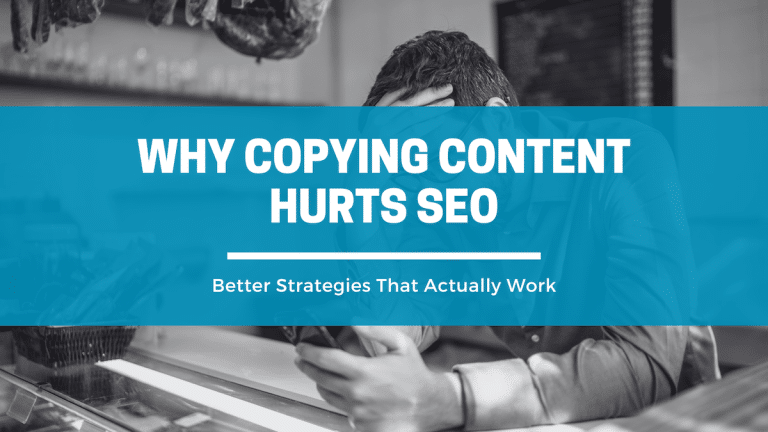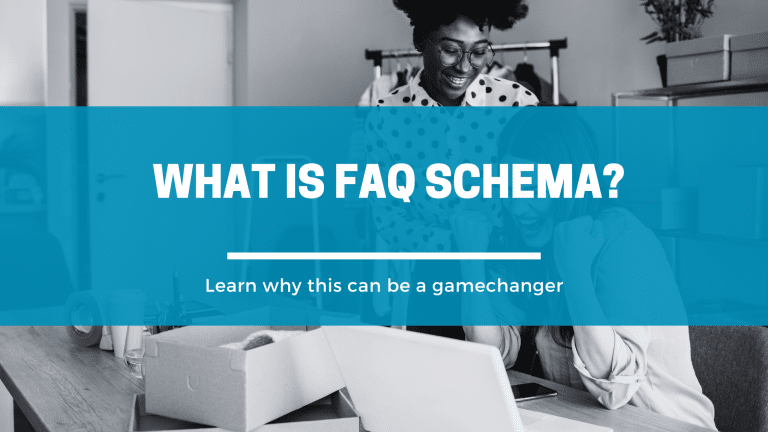Have you ever wondered why your website takes forever to load, or why your logo looks blurry on some devices? The answer might be simpler than you think – you could be using the wrong image format.
Choosing the right image format isn’t just a technical decision. It directly impacts your website’s speed, your brand’s professional appearance, and ultimately, your bottom line. When potential customers visit a slow-loading website with pixelated images, they don’t stick around.
Quick Reference Guide
Need the answer fast? Use this table to choose the right format:
| What You’re Using | Best Format | Why | ❌ Don’t Use |
|---|---|---|---|
| Website Logo | SVG | Stays crisp on all devices, loads fast | PNG/JPEG (will look blurry) |
| Product Photos | JPEG | Small file size, good quality | SVG (can’t be edited) |
| Graphics with Transparent Backgrounds | PNG | Supports transparency | JPEG (no transparency) |
| Simple Icons | SVG | Perfect at any size | PNG (gets pixelated) |
| Complex Illustrations | PNG | Preserves detail and colors | SVG (too complex) |
| Website Favicon | ICO | Browser compatibility | Any other format |
🎯 The Golden Rule: Logos = SVG, Photos = JPEG, Transparency = PNG
Keep reading for the full explanation and common pitfalls to avoid…
Why Image Formats Matter for Your Business
Think of image formats like different types of containers. Just as you wouldn’t use a cardboard box to store liquids, different image types serve different purposes. Using the wrong format can result in:
- Slow website loading times (costing you customers)
- Blurry logos and graphics (damaging your professional image)
- Wasted server space (increasing your hosting costs)
- Poor mobile experience (losing mobile customers)
SVG vs PNG: The Main Showdown
What is SVG?
SVG stands for “Scalable Vector Graphics.” Think of it as a set of mathematical instructions that tell your computer how to draw an image. It’s like having a recipe that works perfectly whether you’re cooking for 2 people or 200 people.
Best for:
- Logos and brand elements (this is where SVG truly shines)
- Simple icons and graphics
- Images that need to look crisp at any size
Benefits:
- Stays sharp on any screen size (from mobile to billboard)
- Small file sizes for simple graphics
- Can be customized with code
- Loads quickly
Drawbacks:
- Not suitable for photographs
- Can become complex for detailed illustrations
⚠️ Common Pitfall: Never use SVG for product photographs. We’ve had clients send us product photos in SVG format, thinking it would make them look better. The opposite happens – you can’t edit SVG photos (remove backgrounds, adjust colors, etc.) and they often look worse than the original.
What is PNG?
PNG stands for “Portable Network Graphics.” Think of it as a high-quality photograph that preserves all the details and colors, including transparent backgrounds.
Best for:
- Photographs with transparent backgrounds
- Complex images with many colors
- Screenshots and detailed graphics
Benefits:
- Supports transparent backgrounds
- High image quality
- Works well for complex images
Drawbacks:
- Larger file sizes
- Can slow down your website if overused
- Doesn’t scale well (gets pixelated when enlarged)
Other Image Formats You Should Know About
| Format | Best For | Key Benefit | Main Drawback |
|---|---|---|---|
| JPEG | Photographs, complex images | Smallest file size for photos | No transparent backgrounds |
| WebP | Modern web images | 25-30% smaller than JPEG/PNG | Not supported by older browsers |
| GIF | Simple animations | Supports animation | Limited to 256 colors |
| AVIF | Next-generation web images | Excellent compression | Very new, limited support |
| ICO | Website favicons | Browser compatibility | Very specific use case |
Your Decision-Making Guide
Use SVG When:
- Creating logos for your website (this is non-negotiable for quality)
- Adding simple icons (social media, arrows, etc.)
- Designing graphics that need to look perfect on all devices
- File size needs to be small
💡 Pro Tip: Your website logo should ALWAYS be in SVG format. Using PNG or JPEG for logos is the #1 reason websites look unprofessional and blurry, especially on high-resolution screens and mobile devices.
Use PNG When:
- You need transparent backgrounds
- Working with complex graphics or detailed illustrations
- Screenshot images
- The image has many colors and details
Use JPEG When:
- Displaying photographs
- File size is more important than perfect quality
- You don’t need transparent backgrounds
Use WebP When:
- You want the best of both worlds (quality + small size)
- Your website developer can implement fallbacks for older browsers
The Bottom Line: What This Means for Your Business
For your logo: Use SVG. Period. This isn’t optional – it’s essential for a professional appearance. PNG or JPEG logos will look blurry and cheap on modern devices.
For product photos: Use JPEG for faster loading, or WebP if your developer supports it. Never use SVG for photographs.
For graphics with transparent backgrounds: Use PNG, but optimize the file size.
For simple icons: Use SVG whenever possible.
Red Flags: When You’re Using the Wrong Format
- Your logo looks blurry on mobile devices (probably using PNG/JPEG instead of SVG)
- Your website takes more than 3 seconds to load (possibly oversized PNG files)
- Your images look pixelated when customers zoom in (using JPEG for graphics that should be SVG)
- Your hosting costs keep increasing (inefficient image formats eating up bandwidth)
🚨 Real-World Example: We regularly have clients complain that their logo looks “low quality” or “blurry” on their website. In 99% of cases, it’s because they’re using a PNG or JPEG logo instead of SVG. The fix is simple, but the impact on professional appearance is huge.
Next Steps: Getting It Right
- Audit your current website – Check what image formats you’re currently using
- Convert your logo to SVG immediately – This should be your first priority
- Optimize existing images – Compress large PNG and JPEG files
- Set standards – Create guidelines for future image uploads
- Avoid common mistakes – Don’t use SVG for photos, don’t use PNG/JPEG for logos
⚠️ Important: If you only have your logo in PNG or JPEG format, you’ll need to recreate it as an SVG. Simply converting a PNG to SVG won’t improve quality – the damage is already done. You need the original vector version or a professional recreation.
Remember, the right image format isn’t just about technical specifications – it’s about delivering a professional experience that keeps customers engaged and builds trust in your brand.
Need Help Optimizing Your Website Images?
If this feels overwhelming, or if you’re unsure about your current setup, consider getting a professional website audit. The right marketing partner can help you identify these technical issues that might be quietly hurting your business performance.
After all, your website is often the first impression potential customers have of your business. Make sure it’s a good one.